YII 控制台命令
发布于 2015-08-01 11:30:48 | 464 次阅读 | 评论: 0 | 来源: 网络整理
Besides the rich features for building web applications, Yii also has full featured support for console applications which are mainly used to create background and maintainance tasks that need to be performed for a website.
The structure of console applications is very similar to a Yii web application. It consists of one or more yiiconsoleController classes, which are often referred to as "commands" in the console environment. Each controller can also have one or more actions, just like web controllers.
Both project templates already have a console application with them. You can run it by calling the yii script, which is located in the base directory of the repository. This will give you a list of available commands when you run it without any further parameters:
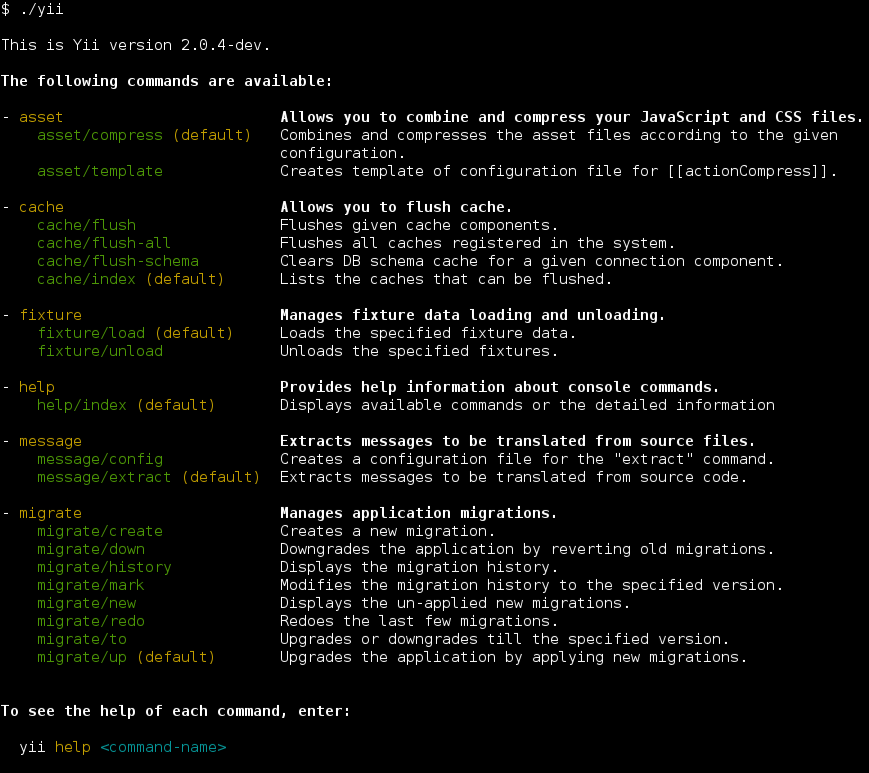
As you can see in the screenshot, Yii has already defined a set of commands that are available by default:
- yiiconsolecontrollersAssetController - Allows you to combine and compress your JavaScript and CSS files. You can learn more about this command in the Assets Section.
- yiiconsolecontrollersCacheController - Allows you to flush application caches.
- yiiconsolecontrollersFixtureController - Manages fixture data loading and unloading for testing purposes. This command is described in more detail in the Testing Section about Fixtures.
- yiiconsolecontrollersHelpController - Provides help information about console commands, this is the default command and prints what you have seen in the above output.
- yiiconsolecontrollersMessageController - Extracts messages to be translated from source files. To learn more about this command, please refer to the I18N Section.
- yiiconsolecontrollersMigrateController - Manages application migrations. Database migrations are described in more detail in the Database Migration Section.
Usage
You execute a console controller action using the following syntax:
yii <route> [--option1=value1 --option2=value2 ... argument1 argument2 ...]
In the above, <route> refers to the route to the controller action. The options will populate the class properties and arguments are the parameters of the action method.
For example, the yiiconsolecontrollersMigrateController::actionUp() with yiiconsolecontrollersMigrateController::$migrationTable set to migrations and a limit of 5 migrations can be called like so:
yii migrate/up 5 --migrationTable=migrations
Note: When using
*in console, don't forget to quote it as"*"in order to avoid executing it as a shell glob that will be replaced by all file names of the current directory.
The entry script
The console application entry script is equivalent to the index.php bootstrap file used for the web application. The console entry script is typically called yii, and located in your application's root directory. It contains code like the following:
#!/usr/bin/env php
<?php
/**
* Yii console bootstrap file.
*/
defined('YII_DEBUG') or define('YII_DEBUG', true);
// fcgi doesn't have STDIN and STDOUT defined by default
defined('STDIN') or define('STDIN', fopen('php://stdin', 'r'));
defined('STDOUT') or define('STDOUT', fopen('php://stdout', 'w'));
require(__DIR__ . '/vendor/autoload.php');
require(__DIR__ . '/vendor/yiisoft/yii2/Yii.php');
$config = require(__DIR__ . '/config/console.php');
$application = new yiiconsoleApplication($config);
$exitCode = $application->run();
exit($exitCode);
This script will be created as part of your application; you're free to edit it to suit your needs. The YII_DEBUG constant can be set to false if you do not want to see a stack trace on error, and/or if you want to improve the overall performance. In both basic and advanced application templates, the console application entry script has debugging enabled by default to provide a more developer-friendly environment.
Configuration
As can be seen in the code above, the console application uses its own configuration file, named console.php. In this file you should configure various application components and properties for the console application in particular.
If your web application and console application share a lot of configuration parameters and values, you may consider moving the common parts into a separate file, and including this file in both of the application configurations (web and console). You can see an example of this in the "advanced" project template.
Tip: Sometimes, you may want to run a console command using an application configuration that is different from the one specified in the entry script. For example, you may want to use the
yii migratecommand to upgrade your test databases, which are configured in each individual test suite. To change the configuration dynamically, simply specify a custom application configuration file via theappconfigoption when executing the command:yii <route> --appconfig=path/to/config.php ...
Creating your own console commands
Console Controller and Action
A console command is defined as a controller class extending from yiiconsoleController. In the controller class, you define one or more actions that correspond to sub-commands of the controller. Within each action, you write code that implements the appropriate tasks for that particular sub-command.
When running a command, you need to specify the route to the controller action. For example, the route migrate/create invokes the sub-command that corresponds to the yiiconsolecontrollersMigrateController::actionCreate() action method. If a route offered during execution does not contain an action ID, the default action will be executed (as with a web controller).
Options
By overriding the yiiconsoleController::options() method, you can specify options that are available to a console command (controller/actionID). The method should return a list of the controller class's public properties. When running a command, you may specify the value of an option using the syntax --OptionName=OptionValue. This will assign OptionValue to the OptionName property of the controller class.
If the default value of an option is of an array type and you set this option while running the command, the option value will be converted into an array by splitting the input string on any commas.
Arguments
Besides options, a command can also receive arguments. The arguments will be passed as the parameters to the action method corresponding to the requested sub-command. The first argument corresponds to the first parameter, the second corresponds to the second, and so on. If not enough arguments are provided when the command is called, the corresponding parameters will take the declared default values, if defined. If no default value is set, and no value is provided at runtime, the command will exit with an error.
You may use the array type hint to indicate that an argument should be treated as an array. The array will be generated by splitting the input string on commas.
The following example shows how to declare arguments:
class ExampleController extends yiiconsoleController
{
// The command "yii example/create test" will call "actionCreate('test')"
public function actionCreate($name) { ... }
// The command "yii example/index city" will call "actionIndex('city', 'name')"
// The command "yii example/index city id" will call "actionIndex('city', 'id')"
public function actionIndex($category, $order = 'name') { ... }
// The command "yii example/add test" will call "actionAdd(['test'])"
// The command "yii example/add test1,test2" will call "actionAdd(['test1', 'test2'])"
public function actionAdd(array $name) { ... }
}
Exit Code
Using exit codes is a best practice for console application development. Conventionally, a command returns 0 to indicate that everything is OK. If the command returns a number greater than zero, that's considered to be indicative of an error. The number returned will be the error code, potentially usable to find out details about the error. For example 1 could stand generally for an unknown error and all codes above would be reserved for specific cases: input errors, missing files, and so forth.
To have your console command return an exit code, simply return an integer in the controller action method:
public function actionIndex()
{
if (/* some problem */) {
echo "A problem occured!n";
return 1;
}
// do something
return 0;
}
There are some predefined constants you can use:
Controller::EXIT_CODE_NORMALwith value of0;Controller::EXIT_CODE_ERRORwith value of1.
It's a good practice to define meaningful constants for your controller in case you have more error code types.
Formatting and colors
Yii console supports formatted output that is automatically degraded to non-formatted one if it's not supported by terminal running the command.
Outputting formatted strings is simple. Here's how to output some bold text:
$this->stdout("Hello?n", Console::BOLD);
If you need to build string dynamically combining multiple styles it's better to use ansiFormat:
$name = $this->ansiFormat('Alex', Console::FG_YELLOW);
echo "Hello, my name is $name.";