Android滑动组件悬浮固定在顶部效果
发布于 2017-10-12 08:25:07 | 174 次阅读 | 评论: 0 | 来源: 网友投递
Android移动端操作系统
Android是一种基于Linux的自由及开放源代码的操作系统,主要使用于移动设备,如智能手机和平板电脑,由Google公司和开放手机联盟领导及开发。尚未有统一中文名称,中国大陆地区较多人使用“安卓”或“安致”。
这篇文章主要为大家详细介绍了Android滑动组件悬浮固定在顶部效果,具有一定的参考价值,感兴趣的小伙伴们可以参考一下
要想实现的效果是如下:
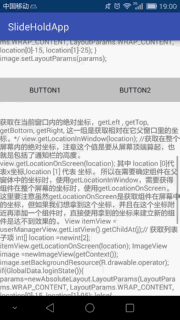
场景:有些时候是内容中间的组件当滑动至顶部的时候固定显示在顶部。
实现的思路:
1.目标组件(button)有两套,放在顶部和内容中间;
2.当内容中间的组件滑动至顶部栏位置时控制显示/隐藏顶部和中间的组件(涉及到组件获取在屏幕的位置知识点);
activity代码:
public class MainActivity extends AppCompatActivity implements ObservableScrollView.ScrollViewListener {
private ObservableScrollView scrollView;
private Button topBtn1, topBtn2, middleBtn1, middleBtn2;
private View topPanel, middlePanel;
private int topHeight;
@Override
protected void onCreate(Bundle savedInstanceState) {
super.onCreate(savedInstanceState);
setContentView(R.layout.activity_main);
initViews();
initListeners();
}
@Override
public void onWindowFocusChanged(boolean hasFocus) {
super.onWindowFocusChanged(hasFocus);
Rect frame = new Rect();
getWindow().getDecorView().getWindowVisibleDisplayFrame(frame);
int statusBarHeight = frame.top;//状态栏高度
int titleBarHeight = getWindow().findViewById(Window.ID_ANDROID_CONTENT).getTop();//标题栏高度
topHeight = titleBarHeight + statusBarHeight;
}
private void initViews() {
scrollView = (ObservableScrollView) findViewById(R.id.scrollView);
topPanel = findViewById(R.id.topPanel);
topBtn1 = (Button) topPanel.findViewById(R.id.button1);
topBtn2 = (Button) topPanel.findViewById(R.id.button2);
middlePanel = findViewById(R.id.middlePanel);
middleBtn1 = (Button) middlePanel.findViewById(R.id.button1);
middleBtn2 = (Button) middlePanel.findViewById(R.id.button2);
}
private void initListeners() {
topBtn1.setOnClickListener(new View.OnClickListener() {
@Override
public void onClick(View view) {
middleBtn1.setBackgroundColor(Color.WHITE);
topBtn1.setBackgroundColor(Color.WHITE);
}
});
middleBtn1.setOnClickListener(new View.OnClickListener() {
@Override
public void onClick(View view) {
middleBtn1.setBackgroundColor(Color.BLUE);
topBtn1.setBackgroundColor(Color.BLUE);
}
});
scrollView.setScrollViewListener(this);
}
@Override
public void onScrollChanged(ObservableScrollView scrollView, int x, int y, int oldx, int oldy) {
int[] location = new int[2];
middleBtn1.getLocationOnScreen(location);
int locationY = location[1];
Log.e("locationY", locationY + " " + "topHeight的值是:" + topHeight);
if (locationY <= topHeight && (topPanel.getVisibility() == View.GONE || topPanel.getVisibility() == View.INVISIBLE)) {
topPanel.setVisibility(View.VISIBLE);
}
if (locationY > topHeight && topPanel.getVisibility() == View.VISIBLE) {
topPanel.setVisibility(View.GONE);
}
}
} 要点解析:
1.在onWindowFocusChanged()方法中获取屏幕状态栏和标题栏的高度(在onCreate()方法中是获取是0);
2.因为布局中的ScrollView的onScrollChangeListener()方法低版本API不支持——>所以activity实现了自定义ScrollView中的onScrollChanged()接口方法——>在此方法中实现组件的显示/隐藏;
自定义ScrollView的代码:
public class ObservableScrollView extends ScrollView {
private ScrollViewListener scrollViewListener = null;
public ObservableScrollView(Context context) {
super(context);
}
public ObservableScrollView(Context context, AttributeSet attrs,
int defStyle) {
super(context, attrs, defStyle);
}
public ObservableScrollView(Context context, AttributeSet attrs) {
super(context, attrs);
}
public void setScrollViewListener(ScrollViewListener scrollViewListener) {
this.scrollViewListener = scrollViewListener;
}
@Override
protected void onScrollChanged(int x, int y, int oldx, int oldy) {
super.onScrollChanged(x, y, oldx, oldy);
if (scrollViewListener != null) {
scrollViewListener.onScrollChanged(this, x, y, oldx, oldy);
}
}
public interface ScrollViewListener {
void onScrollChanged(ObservableScrollView scrollView, int x, int y, int oldx, int oldy);
}
} 然后是布局文件:
<?xml version="1.0" encoding="utf-8"?>
<FrameLayout xmlns:android="http://schemas.android.com/apk/res/android"
xmlns:tools="http://schemas.android.com/tools"
android:id="@+id/activity_main"
android:layout_width="match_parent"
android:layout_height="match_parent"
tools:context="com.example.administrator.slideholdapp.MainActivity">
<com.example.administrator.slideholdapp.ObservableScrollView
android:layout_width="match_parent"
android:layout_height="match_parent"
android:id="@+id/scrollView">
<LinearLayout
android:layout_width="match_parent"
android:layout_height="wrap_content"
android:orientation="vertical">
<TextView
android:layout_width="match_parent"
android:layout_height="wrap_content"
android:layout_marginBottom="30dp"
android:text="@string/content" />
<include android:id="@+id/middlePanel" layout="@layout/middle_item_layout"></include>
<TextView
android:layout_width="match_parent"
android:layout_height="wrap_content"
android:layout_marginTop="30dp"
android:text="@string/content" />
</LinearLayout>
</com.example.administrator.slideholdapp.ObservableScrollView>
<include android:id="@+id/topPanel" layout="@layout/middle_item_layout" android:visibility="gone"/>
</FrameLayout> 以上就是本文的全部内容,希望对大家的学习有所帮助,也希望大家多多支持PHPERZ。
推荐阅读
最新资讯