Visual studio 2017添加引用时报错未能正确加载ReferenceManagerPackage包的解决方法
发布于 2017-09-07 06:55:27 | 378 次阅读 | 评论: 0 | 来源: 网友投递
Microsoft Visual Studio Windows平台集成开发环境
Microsoft Visual Studio(简称VS)是美国微软公司的开发工具包系列产品。VS是一个基本完整的开发工具集,它包括了整个软件生命周期中所需要的大部分工具,如UML工具、代码管控工具、集成开发环境(IDE)等等。所写的目标代码适用于微软支持的所有平台,包括Microsoft Windows、Windows Mobile、Windows CE、.NET Framework、.NET Compact Framework和Microsoft Silverlight 及Windows Phone。
这篇文章主要介绍了VS2017添加引用时报错未能正确加载ReferenceManagerPackage包的解决方法,具有一定的参考价值,感兴趣的小伙伴们可以参考一下
最近新装了2017,开始前几天还好,可是最近在添加引用时,报错
---------------------------
Microsoft Visual Studio
---------------------------
未能正确加载“ReferenceManagerPackage”包。
此问题可能是因配置更改或安装另一个扩展导致的。可通过查看文件“C:\Users\Administrator\AppData\Roaming\Microsoft\VisualStudio\15.0_3dfc125b\ActivityLog.xml”来获取详细信息。
重新启动 Visual Studio 可帮助解决此问题。
继续显示此错误消息吗?
---------------------------
是(Y) 否(N)
---------------------------
找了百度及google 最后终于让我找到了 解决方案 原文:
安装完visual studio 2017 后添加引用总是提示 未能加载包ReferenceManagerPackage,这个问题困扰了两天,直到在网上看到了下面这一段
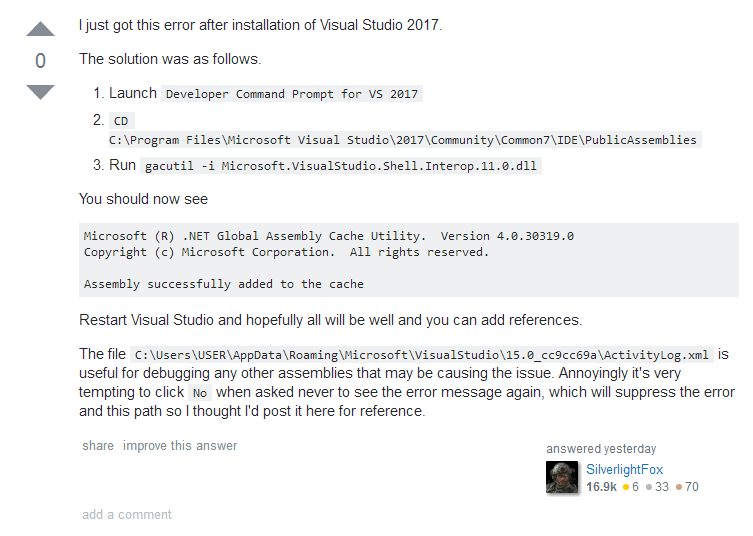
I just got this error after installation of Visual Studio 2017.
The solution was as follows.
- Launch Developer Command Prompt for VS 2017
- CD C:\Program Files\Microsoft Visual Studio\2017\Community\Common7\IDE\PublicAssemblies
- Run gacutil -i Microsoft.VisualStudio.Shell.Interop.11.0.dll
You should now see
Microsoft (R) .NET Global Assembly Cache Utility. Version 4.0.30319.0
Copyright (c) Microsoft Corporation. All rights reserved.
Assembly successfully added to the cache
Restart Visual Studio and hopefully all will be well and you can add references.
The file C:\Users\USER\AppData\Roaming\Microsoft\VisualStudio\15.0_cc9cc69a\ActivityLog.xml is useful for debugging any other assemblies that may be causing the issue. Annoyingly it's very tempting to click No when asked never to see the error message again, which will suppress the error and this path so I thought I'd post it here for reference.
废话不多说,来看下具体的解决方案:
1、打开VS2017下的Developer Command Prompt for VS 2017
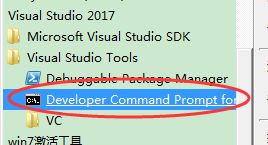
2、然后在CMD窗口输入
CD CD C:\Program Files\Microsoft Visual Studio\2017\Community\Common7\IDE\PublicAssemblies 然后回车(注:这里的CD C:\Program Files\Microsoft Visual Studio\2017\Community\Common7\IDE\PublicAssemblies 是你的安装目录下的路径 , 如:我是安装在D盘下的VS017,那么我的路径就是 D:\工作软件\vs2017\Common7\IDE\PublicAssemblies)
然后回车
3、再然后在CMD窗口输入 gacutil -i Microsoft.VisualStudio.Shell.Interop.11.0.dll 回车,得到下图的结果
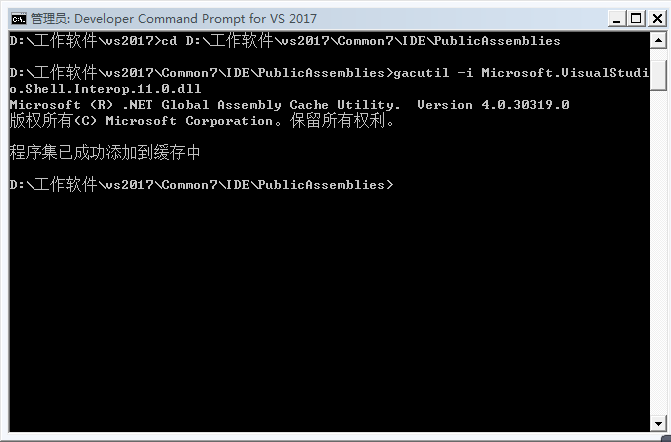
4、最后一步,重启VS2017 就OK了!
希望对你有帮助!
以上就是本文的全部内容,希望对大家的学习有所帮助,也希望大家多多支持PHPERZ。