Android实现探探图片滑动效果
发布于 2017-06-29 10:04:57 | 198 次阅读 | 评论: 0 | 来源: 网友投递
Android移动端操作系统
Android是一种基于Linux的自由及开放源代码的操作系统,主要使用于移动设备,如智能手机和平板电脑,由Google公司和开放手机联盟领导及开发。尚未有统一中文名称,中国大陆地区较多人使用“安卓”或“安致”。
这篇文章主要为大家详细介绍了Android实现探探图片滑动效果,具有一定的参考价值,感兴趣的小伙伴们可以参考一下
之前一段时间,在朋友的推荐下,玩了探探这一款软件,初玩的时候,就发现,这款软件与一般的社交软件如陌陌之类的大相径庭,让我耳目一新,特别是探探里关于图片滑动操作让人觉得非常新鲜。所以在下通过网上之前的前辈的经历加上自己的理解,也来涉涉水。下面是网上找的探探的原界面
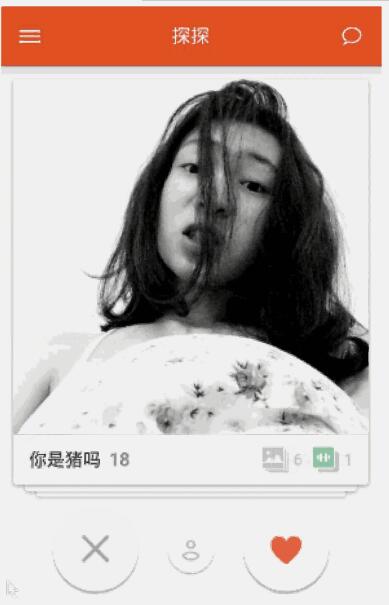
当时就非常想通过自己来实现这种仿探探式的效果,然而却没什么思路。不过毋庸置疑的是,这种效果的原理肯定和 ListView /RecyclerView 类似,涉及到 Item View 的回收和重用,否则早就因为大量的 Item View 而 OOM 了。
从View入手,RecyclerView 是自带 Item View 回收和重用功能的,而且,RecyclerView 的布局方式是通过设置 LayoutManager 来实现的,这样就充分地把布局和 RecyclerView 搞定了。
继承 RecyclerView.LayoutManager , 显示自己管理布局, 比如最多显示4个view, 并且都是居中显示.
底部的View还需要进行缩放,平移操作.
public class OverLayCardLayoutManager extends RecyclerView.LayoutManager {
private static final String TAG = "swipecard";
public static int MAX_SHOW_COUNT = 4;
public static float SCALE_GAP = 0.05f;
public static int TRANS_Y_GAP;
public OverLayCardLayoutManager(Context context) {
//平移时, 需要用到的参考值
TRANS_Y_GAP = (int) (20 * context.getResources().getDisplayMetrics().density);
}
@Override
public RecyclerView.LayoutParams generateDefaultLayoutParams() {
//必须要实现的方法
return new RecyclerView.LayoutParams(ViewGroup.LayoutParams.WRAP_CONTENT, ViewGroup.LayoutParams.WRAP_CONTENT);
}
@Override
public void onLayoutChildren(RecyclerView.Recycler recycler, RecyclerView.State state) {
//在这个方法中进行View的布局操作.此方法会被调用多次.
detachAndScrapAttachedViews(recycler);
int itemCount = getItemCount();
if (itemCount < 1) {
return;
}
//top-3View的position
int bottomPosition;
//边界处理
if (itemCount < MAX_SHOW_COUNT) {
bottomPosition = 0;
} else {
bottomPosition = itemCount - MAX_SHOW_COUNT;
}
//从可见的最底层View开始layout,依次层叠上去
for (int position = bottomPosition; position < itemCount; position++) {
//1:重recycler的缓存机制中拿到一个View
View view = recycler.getViewForPosition(position);
//2:和自定义ViewGroup一样, 需要先addView
addView(view);
//3:和自定义ViewGroup一样, 也需要测量View的大小
measureChildWithMargins(view, 0, 0);
int widthSpace = getWidth() - getDecoratedMeasuredWidth(view);
int heightSpace = getHeight() - getDecoratedMeasuredHeight(view);
//4:和自定义ViewGroup的onLayout一样, 需要layout View.对View进行布局
//我们在布局时,将childView居中处理,这里也可以改为只水平居中
layoutDecoratedWithMargins(view, widthSpace / 2, heightSpace / 2,
widthSpace / 2 + getDecoratedMeasuredWidth(view),
heightSpace / 2 + getDecoratedMeasuredHeight(view));
/**
* TopView的Scale 为1,translationY 0
* 每一级Scale相差0.05f,translationY相差7dp左右
*
* 观察人人影视的UI,拖动时,topView被拖动,Scale不变,一直为1.
* top-1View 的Scale慢慢变化至1,translation也慢慢恢复0
* top-2View的Scale慢慢变化至 top-1View的Scale,translation 也慢慢变化只top-1View的translation
* top-3View的Scale要变化,translation岿然不动
*/
//第几层,举例子,count =7, 最后一个TopView(6)是第0层,
int level = itemCount - position - 1;
//如果不需要缩放平移, 那么下面的代码可以注释掉...
//除了顶层不需要缩小和位移
if (level > 0 /*&& level < mShowCount - 1*/) {
//每一层都需要X方向的缩小
view.setScaleX(1 - SCALE_GAP * level);
//前N层,依次向下位移和Y方向的缩小
if (level < MAX_SHOW_COUNT - 1) {
view.setTranslationY(TRANS_Y_GAP * level);
view.setScaleY(1 - SCALE_GAP * level);
} else {//第N层在 向下位移和Y方向的缩小的成都与 N-1层保持一致
view.setTranslationY(TRANS_Y_GAP * (level - 1));
view.setScaleY(1 - SCALE_GAP * (level - 1));
}
}
}
}
}
谷歌官方提供了一个ItemTouchHelper工具类, 对滑动进行了优越封装
使用方法: new ItemTouchHelper(callback).attachToRecyclerView(recyclerView);就这么简单,
接下来的操作, 都在回调callback里面进行.
public class RenRenCallback extends ItemTouchHelper.SimpleCallback {
private static final String TAG = "RenRen";
private static final int MAX_ROTATION = 15;
OnSwipeListener mSwipeListener;
boolean isSwipeAnim = false;
public RenRenCallback() {
//第一个参数决定可以拖动排序的方向, 这里由于不需要拖动排序,所以传0
//第二个参数决定可以支持滑动的方向,这里设置了上下左右都可以滑动.
super(0, ItemTouchHelper.DOWN | ItemTouchHelper.UP | ItemTouchHelper.LEFT | ItemTouchHelper.RIGHT);
}
public void setSwipeListener(OnSwipeListener swipeListener) {
mSwipeListener = swipeListener;
}
//水平方向是否可以被回收掉的阈值
public float getThreshold(RecyclerView recyclerView, RecyclerView.ViewHolder viewHolder) {
//2016 12 26 考虑 探探垂直上下方向滑动,不删除卡片,这里参照源码写死0.5f
return recyclerView.getWidth() * /*getSwipeThreshold(viewHolder)*/ 0.5f;
}
@Override
public boolean onMove(RecyclerView recyclerView, RecyclerView.ViewHolder viewHolder, RecyclerView.ViewHolder target) {
//由于不支持滑动排序, 所以不需要处理此方法
return false;
}
@Override
public void onSwiped(RecyclerView.ViewHolder viewHolder, int direction) {
//当view需要滑动的时候,会回调此方法
//但是这个方法只是告诉你View需要滑动, 并不是对View和Adapter进行额外的操作,
//所以, 如果你需要实现滑动删除, 那么需要在此方法中remove item等.
//我们这里需要对滑动过后的View,进行恢复操作.
viewHolder.itemView.setRotation(0);//恢复最后一次的旋转状态
if (mSwipeListener != null) {
mSwipeListener.onSwipeTo(viewHolder, 0);
}
notifyListener(viewHolder.getAdapterPosition(), direction);
}
private void notifyListener(int position, int direction) {
Log.w(TAG, "onSwiped: " + position + " " + direction);
if (mSwipeListener != null) {
mSwipeListener.onSwiped(position, direction);
}
}
@Override
public float getSwipeThreshold(RecyclerView.ViewHolder viewHolder) {
//滑动的比例达到多少之后, 视为滑动
return 0.3f;
}
@Override
public void onChildDraw(Canvas c, RecyclerView recyclerView, RecyclerView.ViewHolder viewHolder, float dX, float dY, int actionState, boolean isCurrentlyActive) {
super.onChildDraw(c, recyclerView, viewHolder, dX, dY, actionState, isCurrentlyActive);
//当你在滑动的过程中, 此方法一直会被回调, 就跟onTouch事件一样...
//先根据滑动的dx dy 算出现在动画的比例系数fraction
float swipeValue = (float) Math.sqrt(dX * dX + dY * dY);
final float threshold = getThreshold(recyclerView, viewHolder);
float fraction = swipeValue / threshold;
//边界修正 最大为1
if (fraction > 1) {
fraction = 1;
} else if (fraction < -1) {
fraction = -1;
}
//对每个ChildView进行缩放 位移
int childCount = recyclerView.getChildCount();
for (int i = 0; i < childCount; i++) {
View child = recyclerView.getChildAt(i);
//第几层,举例子,count =7, 最后一个TopView(6)是第0层,
int level = childCount - i - 1;
if (level > 0) {
child.setScaleX(1 - SCALE_GAP * level + fraction * SCALE_GAP);
if (level < MAX_SHOW_COUNT - 1) {
child.setScaleY(1 - SCALE_GAP * level + fraction * SCALE_GAP);
child.setTranslationY(TRANS_Y_GAP * level - fraction * TRANS_Y_GAP);
} else {
//child.setTranslationY((float) (mTranslationYGap * (level - 1) - fraction * mTranslationYGap));
}
} else {
//最上层
//rotate
if (dX < -50) {
child.setRotation(-fraction * MAX_ROTATION);
} else if (dX > 50) {
child.setRotation(fraction * MAX_ROTATION);
} else {
child.setRotation(0);
}
if (mSwipeListener != null) {
RecyclerView.LayoutParams params = (RecyclerView.LayoutParams) child.getLayoutParams();
final int adapterPosition = params.getViewAdapterPosition();
mSwipeListener.onSwipeTo(recyclerView.findViewHolderForAdapterPosition(adapterPosition), dX);
}
}
}
}
//扩展实现:点击按钮实现左滑效果
public void toLeft(RecyclerView recyclerView) {
if (check(recyclerView)) {
animTo(recyclerView, false);
}
}
//扩展实现:点击按钮实现右滑效果
public void toRight(RecyclerView recyclerView) {
if (check(recyclerView)) {
animTo(recyclerView, true);
}
}
private void animTo(final RecyclerView recyclerView, boolean right) {
final int position = recyclerView.getAdapter().getItemCount() - 1;
final View view = recyclerView.findViewHolderForAdapterPosition(position).itemView;
TranslateAnimation translateAnimation = new TranslateAnimation(Animation.RELATIVE_TO_SELF, 0,
Animation.RELATIVE_TO_SELF, right ? 1f : -1f,
Animation.RELATIVE_TO_SELF, 0f, Animation.RELATIVE_TO_SELF, 1.3f);
translateAnimation.setFillAfter(true);
translateAnimation.setDuration(300);
translateAnimation.setInterpolator(new DecelerateInterpolator());
translateAnimation.setAnimationListener(new Animation.AnimationListener() {
@Override
public void onAnimationStart(Animation animation) {
}
@Override
public void onAnimationEnd(Animation animation) {
isSwipeAnim = false;
recyclerView.removeView(view);
notifyListener(position,
x > view.getMeasuredWidth() / 2
?
ItemTouchHelper.RIGHT : ItemTouchHelper.LEFT);
}
@Override
public void onAnimationRepeat(Animation animation) {
}
});
view.startAnimation(translateAnimation);
}
private boolean check(RecyclerView recyclerView) {
if (isSwipeAnim) {
return false;
}
if (recyclerView == null || recyclerView.getAdapter() == null) {
return false;
}
if (recyclerView.getAdapter().getItemCount() == 0) {
return false;
}
isSwipeAnim = true;
return true;
}
public interface OnSwipeListener {
/**
* @param direction {@link ItemTouchHelper#LEFT} / {@link ItemTouchHelper#RIGHT}
* {@link ItemTouchHelper#UP} or {@link ItemTouchHelper#DOWN}).
*/
void onSwiped(int adapterPosition, int direction);
/**
* 最上层View滑动时回调.
*
* @param viewHolder 最上层的ViewHolder
* @param offset 距离原始位置的偏移量
*/
void onSwipeTo(RecyclerView.ViewHolder viewHolder, float offset);
}
public static class SimpleSwipeCallback implements OnSwipeListener {
/**
* {@inheritDoc}
*/
@Override
public void onSwiped(int adapterPosition, int direction) {
}
/**
* {@inheritDoc}
*/
@Override
public void onSwipeTo(RecyclerView.ViewHolder viewHolder, float offset) {
}
}
}
布局文件:卡片内容
<LinearLayout xmlns:android="http://schemas.android.com/apk/res/android"
android:layout_width="wrap_content"
android:layout_height="wrap_content"
android:layout_gravity="center_horizontal|bottom"
android:layout_marginBottom="20dp"
android:orientation="horizontal">
<ImageView
android:id="@+id/left"
android:layout_width="wrap_content"
android:layout_height="wrap_content"
android:layout_gravity="center"
android:layout_margin="10dp"
android:background="@drawable/home_buttons_dislike"
android:onClick="left" />
<ImageView
android:id="@+id/info"
android:layout_width="wrap_content"
android:layout_height="wrap_content"
android:layout_gravity="center"
android:layout_margin="10dp"
android:background="@drawable/home_buttons_info" />
<ImageView
android:id="@+id/right"
android:layout_width="wrap_content"
android:layout_height="wrap_content"
android:layout_margin="10dp"
android:background="@drawable/home_buttons_like"
/>
</LinearLayout>
布局文件:点击按钮
<?xml version="1.0" encoding="utf-8"?>
<LinearLayout xmlns:android="http://schemas.android.com/apk/res/android"
android:layout_width="wrap_content"
android:layout_height="wrap_content"
android:layout_gravity="center_horizontal|bottom"
android:layout_marginBottom="20dp"
android:orientation="horizontal">
<ImageView
android:id="@+id/left"
android:layout_width="wrap_content"
android:layout_height="wrap_content"
android:layout_gravity="center"
android:layout_margin="10dp"
android:background="@drawable/home_buttons_dislike"
android:onClick="left" />
<ImageView
android:id="@+id/info"
android:layout_width="wrap_content"
android:layout_height="wrap_content"
android:layout_gravity="center"
android:layout_margin="10dp"
android:background="@drawable/home_buttons_info" />
<ImageView
android:id="@+id/right"
android:layout_width="wrap_content"
android:layout_height="wrap_content"
android:layout_margin="10dp"
android:background="@drawable/home_buttons_like"
/>
</LinearLayout>
监听函数:
flingContainer = (SwipeFlingAdapterView) findViewById(R.id.frame);
//设置适配器
flingContainer.setAdapter(adapter);
flingContainer.setFlingListener(new SwipeFlingAdapterView.onFlingListener() {
@Override
public void removeFirstObjectInAdapter() {
al.remove(0);
adapter.notifyDataSetChanged();
}
@Override
public void onLeftCardExit(Object dataObject) {
makeToast(MainActivity.this, "不喜欢");
}
@Override
public void onRightCardExit(Object dataObject) {
makeToast(MainActivity.this, "喜欢");
}
@Override
public void onAdapterAboutToEmpty(int itemsInAdapter) {
al.add(new CardMode("循环测试", 18, list.get(itemsInAdapter % imageUrls.length - 1)));
adapter.notifyDataSetChanged();
i++;
}
@Override
public void onScroll(float scrollProgressPercent) {
View view = flingContainer.getSelectedView();
view.findViewById(R.id.item_swipe_right_indicator).setAlpha(scrollProgressPercent < 0 ? -scrollProgressPercent : 0);
view.findViewById(R.id.item_swipe_left_indicator).setAlpha(scrollProgressPercent > 0 ? scrollProgressPercent : 0);
}
});
总结一下,在这整个代码流程中我们主要是运用了自定义 LayoutManager 以及 ItemTouchHelper.Callback
接下来,我们看看效果:

以上就是本文的全部内容,希望对大家的学习有所帮助,也希望大家多多支持PHPERZ。