Android开发中CheckBox的简单用法示例
发布于 2017-03-25 02:47:23 | 116 次阅读 | 评论: 0 | 来源: 网友投递
Android移动端操作系统
Android是一种基于Linux的自由及开放源代码的操作系统,主要使用于移动设备,如智能手机和平板电脑,由Google公司和开放手机联盟领导及开发。尚未有统一中文名称,中国大陆地区较多人使用“安卓”或“安致”。
这篇文章主要介绍了Android开发中CheckBox的简单用法,结合实例形式分析了Android中CheckBox控件的基本功能设置与页面布局技巧,具有一定参考借鉴价值,需要的朋友可以参考下
本文实例讲述了Android开发中CheckBox的简单用法。分享给大家供大家参考,具体如下:
CheckBox是一种在界面开发中比较常见的控件,Android中UI开发也有CheckBox,简单的说下它的使用,每个CheckBox都要设置监听,设置的监听为CompouButton.OnCheckedChangedListener()。
package com.zhuguangwei;
import android.app.Activity;
import android.os.Bundle;
import android.widget.CheckBox;
import android.widget.CompoundButton;
import android.widget.TextView;
public class ChkBoxActivity extends Activity {
private TextView myTextView;
private CheckBox myApple;
private CheckBox myOrange;
private CheckBox myBanana;
private CheckBox myWaterMelon;
private CheckBox myStrawBerry;
/** Called when the activity is first created. */
@Override
public void onCreate(Bundle savedInstanceState) {
super.onCreate(savedInstanceState);
setContentView(R.layout.main);
//通过ID找到TextView
myTextView = (TextView) findViewById(R.id.myTextView);
//通过ID找到这几个CheckBox
myApple = (CheckBox) findViewById(R.id.Apple);
myOrange = (CheckBox) findViewById(R.id.Orange);
myBanana = (CheckBox) findViewById(R.id.banana);
myWaterMelon = (CheckBox) findViewById(R.id.watermelon);
myStrawBerry = (CheckBox) findViewById(R.id.strawberry);
myApple.setOnCheckedChangeListener(new CompoundButton.OnCheckedChangeListener() {
@Override
public void onCheckedChanged(CompoundButton buttonView, boolean isChecked) {
// TODO Auto-generated method stub
if(isChecked){
myTextView.append(myApple.getText().toString());
}
else{
if(myTextView.getText().toString().contains("苹果")){
myTextView.setText(myTextView.getText().toString().replace("苹果", ""));
}
}
}
});
myOrange.setOnCheckedChangeListener(new CompoundButton.OnCheckedChangeListener() {
@Override
public void onCheckedChanged(CompoundButton buttonView, boolean isChecked) {
// TODO Auto-generated method stub
if(isChecked){
myTextView.append(myOrange.getText().toString());
}
else{
if(myTextView.getText().toString().contains("橘子")){
myTextView.setText(myTextView.getText().toString().replace("橘子", ""));
}
}
}
});
myBanana.setOnCheckedChangeListener(new CompoundButton.OnCheckedChangeListener() {
@Override
public void onCheckedChanged(CompoundButton buttonView, boolean isChecked) {
// TODO Auto-generated method stub
if(isChecked){
myTextView.append(myBanana.getText().toString());
}
else{
if(myTextView.getText().toString().contains("香蕉")){
myTextView.setText(myTextView.getText().toString().replace("香蕉", ""));
}
}
}
});
myWaterMelon.setOnCheckedChangeListener(new CompoundButton.OnCheckedChangeListener() {
@Override
public void onCheckedChanged(CompoundButton buttonView, boolean isChecked) {
// TODO Auto-generated method stub
if(isChecked){
myTextView.append(myWaterMelon.getText().toString());
}
else{
if(myTextView.getText().toString().contains("西瓜")){
myTextView.setText(myTextView.getText().toString().replace("西瓜", ""));
}
}
}
});
myStrawBerry.setOnCheckedChangeListener(new CompoundButton.OnCheckedChangeListener() {
@Override
public void onCheckedChanged(CompoundButton buttonView, boolean isChecked) {
// TODO Auto-generated method stub
if(isChecked){
myTextView.append(myStrawBerry.getText().toString());
}
else{
if(myTextView.getText().toString().contains("草莓")){
myTextView.setText(myTextView.getText().toString().replace("草莓", ""));
}
}
}
});
}
}
main.xml文件内容为:
<?xml version="1.0" encoding="utf-8"?>
<LinearLayout xmlns:android="http://schemas.android.com/apk/res/android"
android:orientation="vertical"
android:layout_width="fill_parent"
android:layout_height="fill_parent"
>
<TextView
android:id="@+id/myTextView"
android:layout_width="fill_parent"
android:layout_height="wrap_content"
android:text="请选择你一下你喜欢吃的水果:"
/>
<CheckBox
android:id="@+id/Apple"
android:layout_width="wrap_content"
android:layout_height="wrap_content"
android:text="苹果"
/>
<CheckBox
android:id="@+id/Orange"
android:layout_width="wrap_content"
android:layout_height="wrap_content"
android:text="橘子"
/>
<CheckBox
android:id="@+id/banana"
android:layout_width="wrap_content"
android:layout_height="wrap_content"
android:text="香蕉"
/>
<CheckBox
android:id="@+id/watermelon"
android:layout_width="wrap_content"
android:layout_height="wrap_content"
android:text="西瓜"
/>
<CheckBox
android:id="@+id/strawberry"
android:layout_width="wrap_content"
android:layout_height="wrap_content"
android:text="草莓"
/>
</LinearLayout>
运行结果为:
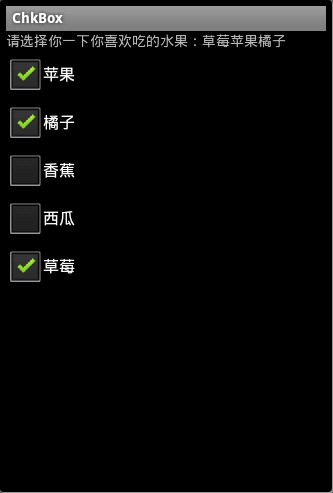
希望本文所述对大家Android程序设计有所帮助。
推荐阅读
最新资讯