Android 开发人员必知的50个秘诀、技巧和资源
发布于 2017-01-11 00:19:09 | 123 次阅读 | 评论: 0 | 来源: 网友投递
Android移动端操作系统
Android是一种基于Linux的自由及开放源代码的操作系统,主要使用于移动设备,如智能手机和平板电脑,由Google公司和开放手机联盟领导及开发。尚未有统一中文名称,中国大陆地区较多人使用“安卓”或“安致”。
作者撰写本文的初衷,是为了罗列出Android Studio有用的提示、技巧、快捷方式和参考资源,将提高您的整体效率和操作性能。
显然,还有很多优化、快捷方式等,但作者为了保持这篇文章的简短,限制为50个,希望读者会喜欢这篇文章!
(本文是以MacOS X操作Android Studio为例,与Windows / Linux不一致的地方已经标注,请读者注意这一点。)
一、可视化
1、Android Logcat的材料颜色主题(Material Colors theme)。
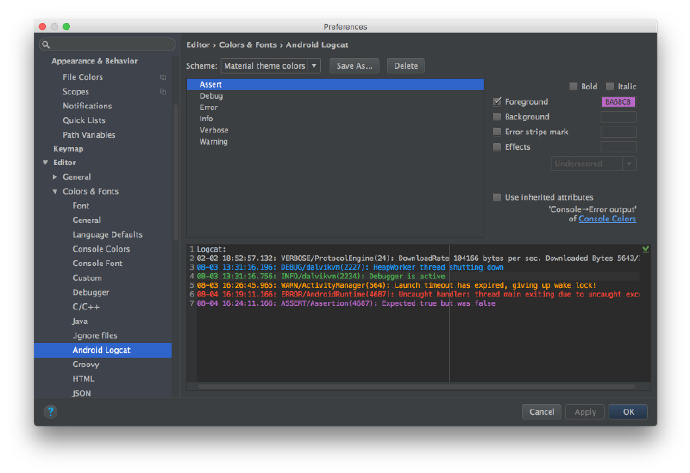
要更改Android Studio Logcat,您需要依次点击:Preferences → Editor → Colors & Fonts → Android Logcat,然后更改每种类型日志的前景颜色。(注意,此处Perferences在Windows / Linux 是Settings。)
我的材料颜色如下:
-
Assert #BA68C8
-
Debug #2196F3
-
Error #F44336
-
Info #4CAF50
-
Verbose #BBBBBB
-
Warning #FF9800
2、防止Android Studio Logcat崩溃,应清除当前应用程序的日志。
要做到这一点,您需要到Android Monitor面板在右侧下拉列表中选择Edit filter configuration。
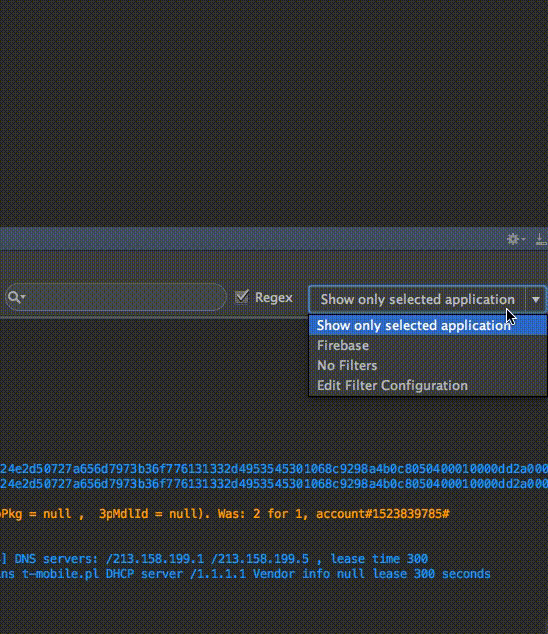
3、将您的IDE(IntelliJ / Android Studio)应用正确的代码样式。
依次点击Preferences → Code Style → Java,在Scheme下拉列表中选择您的代码样式(或设置一个新的代码样式)。
有2款风格特别值得一提:
您可以导入主题,如下面的gif所示:
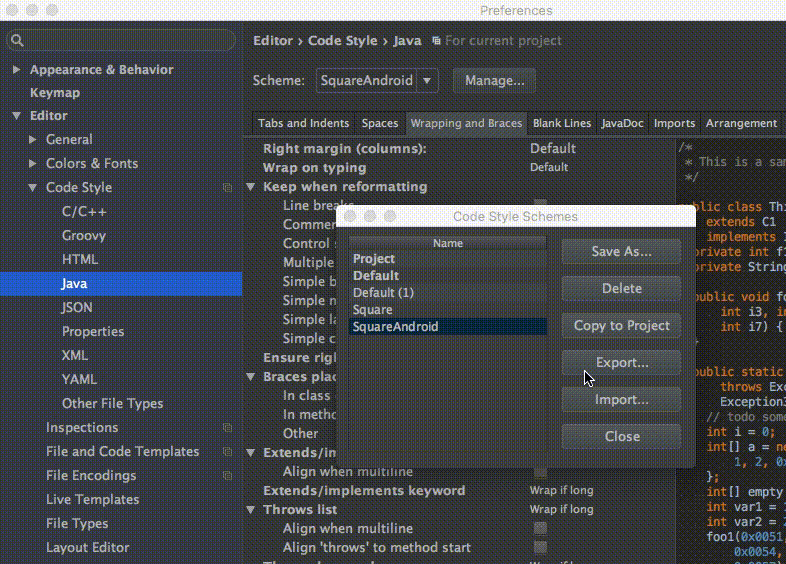
4. 使用分屏可提高效率。

要打开此功能,您需要在主屏幕的选项卡上单击鼠标右键,然后选择Split Vertically / Horizontally 。
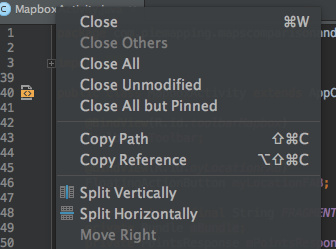
但为了尽可能高效,我们需要设置一个自定义键盘的快捷方式。要做到这一点,依次点击Preferences → Keymap 并找到Split Vertically。然后打开上下文菜单并单击 Add Keyboard Shortcut。
以我为例,对于垂直拆分视图,我增加了control + alt + v。 如下面gif图所示。您也可以为水平分割视图定义快捷方式。
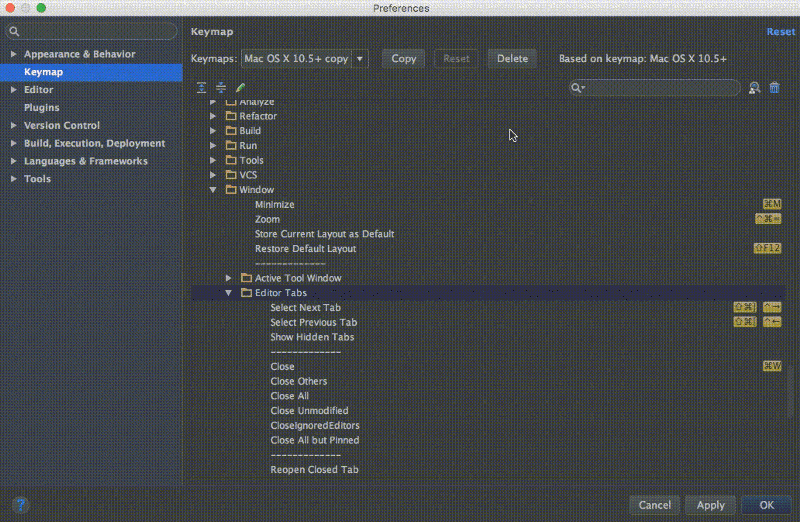
5、无干扰模式(Distraction Free Mode)
您可以依次点击: View → Enter Distraction Free Mode来开启无干扰模式。

在无干扰模式下,编辑器占用整个IntelliJ IDEA框架,而没有任何编辑器选项卡和工具按钮,代码按中心对齐。[IntelliJ Idea查看模式]
6. 使用活动模板
-
您可以使用快捷方式:cmd + j(Windows / Linux:ctrl + j)。
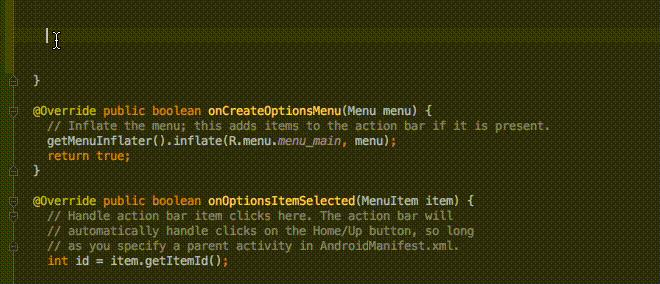
-
您可以使用许多已定义的模板,像Toasts 或if条件。
![]()
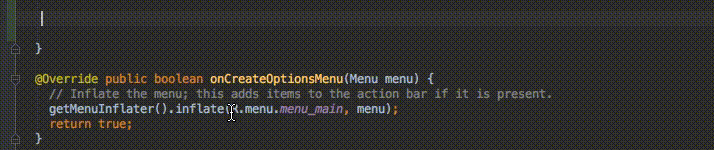
-
您可以使用自己的自定义模板。这里是Reto Meier的一篇参考文章。您还可以参考IntelliJ IDEA文档。
二、快捷方式和有用的命令
1.最好的、最有用的命令是Search for command:cmd + shift + a (Windows / Linux:ctrl + shift + a)。
当你想关闭当前选项卡,不知道该怎么办时,您只需键入:close你会得到一个正确的快捷方式/命令。
2.从最近的复制/粘贴中选择(管理剪贴簿):
cmd + shift + v(Windows / Linux:ctrl + shift + v)。
默认情况下,最后有5个复制/粘贴项目。
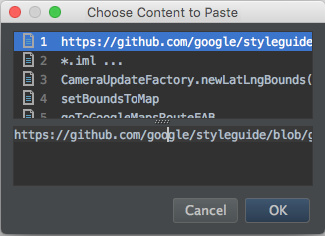
剪贴板堆栈的深度在“设置”对话框的“编辑器”页面的“限制”部分中配置。超过指定的数量时,将从列表中删除最早的条目。 [在IntelliJ IDEA中剪切,复制和粘贴]
3.启用多光标(multicursor)功能:control + g(Windows / Linux:alt + j)。
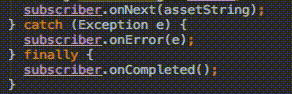
有关此功能的详细文章由Bartek Lipinski在Medium网站提供。强烈推荐!
4.Open a class: cmd + o (Windows / Linux:ctrl + n)。
5.Open any file:cmd + shift + o (Windows / Linux:ctrl + shift + n)。
6.Open symbol : cmd + option + o (Windows / Linux:alt + shift + n)。
7.Go to implementation: cmd + option + b (Windows / Linux:ctrl + alt + b)。
假设您有一个界面,通过单击接口的名称,然后单击Go to implementation的快捷方式,您将被重定向到实现该接口的类。
8.Go to declaration: cmd + b (Windows / Linux:ctrl + b)。
它允许您快速检查并转到类、方法或变量的声明。
9.Go to type declaration: control + shift + b(Windows / Linux:ctrl + shift + b)。
假设您如此定义:
Employee employee = new Employee(“Michal”);
当你的插入符号employee并单击快捷方式时,将会被重定向到Employee类。
10.Go to super: cmd + u(Windows / Linux:ctrl + u)。
例如,您重写一些方法。当你在方法名称插入符号,并单击转到Go to super快捷方式,您将被重定向到父方法。
11.Move between tabs: cmd + shift + [ 或 cmd + shift + ] (Windows / Linux:alt + ← / →)。
12.Move between Design / Text tabs in layout’s view: control + shift + ← / →(Windows / Linux:alt + shift + ← / →)。
13.Close a current tab: cmd + w(Windows / Linux:ctrl + shift + a)。
14.Hide all windows: cmd + shift + F12 (Windows / Linux:ctrl + shift + F12)。
15.Minimize Android Studio instance: cmd + m(Windows / Linux:ctrl + m)。
16.Format your code: cmd + option + l (Windows / Linux:ctrl + alt + l)。
17.Auto-indent lines: control + option + i (Windows / Linux:ctrl + alt + i)。
18.Implement methods: control + i (Windows / Linux:ctrl + i)。
假设您实现了一个接口,然后只需单击此快捷方式,即可快速导入该界面提供的所有方法。
19.Smart code completion(按期望类型过滤方法和变量的列表):control + shift + space (Windows / Linux:ctrl + shift + space)。
20.Find: cmd + f(Windows / Linux: ctrl + f)。
21.Find and replace:cmd + r(Windows / Linux: ctrl + r)。
22.Move hardcoded strings to resources: option + return (Windows / Linux: alt + enter)。
当在文本上使用插入符号时,必须使用快捷方式。检查下面的gif:
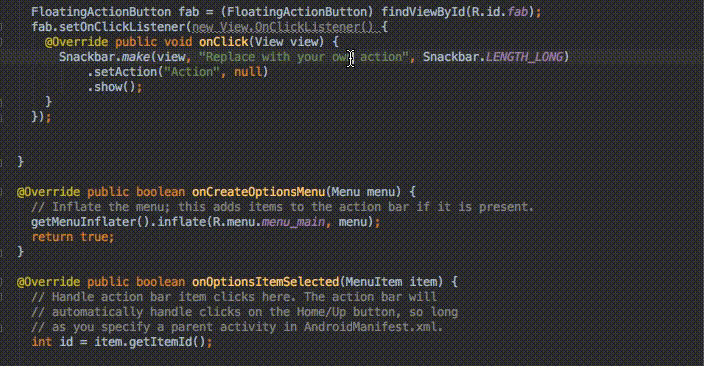
如果您在全局使用该快捷方式,IDE将执行Project快速修复(Project quick fix)(显示意图操作和快速修复)。
23.Build and run: control + r (Windows / Linux: shift + F10)。
三、插件
-
Key promoter——帮助您更频繁地使用键盘的插件。
-
String Manipulation——一个为文本操作提供操作的插件(例如,切换样式,如camelCase、连字符-小写等、大写文本等还有很多)。
-
Android Material Design Icon Generator——此插件可帮助您将Material Design图标设置为Android项目。安装后,您可以使用快捷方式:cmd + shift + m以生成图标(默认)。
-
ButterKnifeZelezny——一个简单的插件,允许一键点击创建Butterknife视图注入。
-
IntelliJ/Android Studio Plugin for Android Parcelable boilerplate code generation——一个基于类中的字段生成Android Parcelable实现的插件。
-
ADB Idea——一个帮助和自动执行adb命令的插件:卸载、杀死、启动、重新启动、清除应用程序和清除应用程序数据并重新启动它。
-
Genymotion plugin——此插件允许您从Android Studio创建和启动Genymotion虚拟设备。
-
Android Methods Count——一个解析您的Android库所依赖的插件,并显示方法计数作为方便的提示。
-
Git Flow Integration——一个用于引入Git Flow分支模型的插件。
-
Builder plugin——一个插件(从Square)生成一个类的静态嵌套Builder。
四、资源
-
Philippe Breault:《当代Android Studio秘诀》
-
《键盘快捷方式参考》
-
Reto Meier:《在Android Studio中你可能不知道能做的十件事》
-
Philippe Breault:《像老板一样的Android Studio》
-
Michael Evans:《Android Studio 秘诀和技巧》