Android实现拍照、选择图片并裁剪图片功能
发布于 2016-05-21 21:46:57 | 332 次阅读 | 评论: 0 | 来源: 网友投递
Android移动端操作系统
Android是一种基于Linux的自由及开放源代码的操作系统,主要使用于移动设备,如智能手机和平板电脑,由Google公司和开放手机联盟领导及开发。尚未有统一中文名称,中国大陆地区较多人使用“安卓”或“安致”。
这篇文章主要为大家详细介绍了Android实现拍照、选择图片并裁剪图片功能的相关资料,需要的朋友可以参考下
一、 实现拍照、选择图片并裁剪图片效果
按照之前博客的风格,首先看下实现效果。


二、 uCrop项目应用
想起之前看到的Yalantis/uCrop效果比较绚,但是研究源码之后发现在定制界面方面还是有一点的限制,于是在它的基础上做了修改Android-Crop,把定制界面独立出来,让用户去自由设置。下图为使用Android-Crop实现的模仿微信选择图片并裁剪Demo。

三、 实现思路
比较简单的选择设备图片裁剪,并将裁剪后的图片保存到指定路径;
调用系统拍照,将拍照图片保存在SD卡,然后裁剪图片并将裁剪后的图片保存在指定路径。
流程图如下所示:
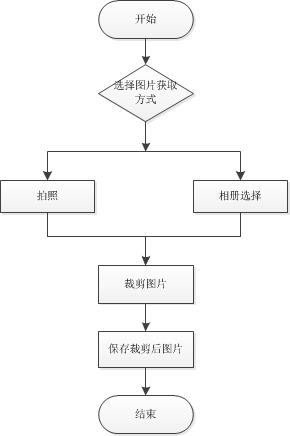
四、 选择框实现
这里通过PopupWindow来实现,当然也可以根据需求采用其他方式实现。实现效果如下图所示:

1. XML布局
<?xml version="1.0" encoding="utf-8"?>
<RelativeLayout xmlns:android="http://schemas.android.com/apk/res/android"
android:layout_width="fill_parent"
android:layout_height="wrap_content"
android:gravity="center_horizontal"
android:orientation="vertical">
<LinearLayout
android:id="@+id/pop_layout"
android:layout_width="match_parent"
android:layout_height="wrap_content"
android:layout_alignParentBottom="true"
android:background="#444"
android:gravity="center_horizontal"
android:orientation="vertical">
<Button
android:id="@+id/picture_selector_take_photo_btn"
android:layout_width="match_parent"
android:layout_height="wrap_content"
android:layout_marginLeft="10dip"
android:layout_marginRight="10dip"
android:layout_marginTop="10dp"
android:background="#4d69ff"
android:padding="10dp"
android:text="拍照"
android:textColor="#CEC9E7"
android:textSize="18sp"
android:textStyle="bold" />
<Button
android:id="@+id/picture_selector_pick_picture_btn"
android:layout_width="match_parent"
android:layout_height="wrap_content"
android:layout_marginLeft="10dip"
android:layout_marginRight="10dip"
android:layout_marginTop="5dp"
android:background="#4d69ff"
android:padding="10dp"
android:text="从相册选择"
android:textColor="#CEC9E7"
android:textSize="18sp"
android:textStyle="bold" />
<Button
android:id="@+id/picture_selector_cancel_btn"
android:layout_width="match_parent"
android:layout_height="wrap_content"
android:layout_marginBottom="15dip"
android:layout_marginLeft="10dip"
android:layout_marginRight="10dip"
android:layout_marginTop="20dp"
android:background="@android:color/white"
android:padding="10dp"
android:text="取消"
android:textColor="#373447"
android:textSize="18sp"
android:textStyle="bold" />
</LinearLayout>
</RelativeLayout>
2. 代码编写
public SelectPicturePopupWindow(Context context) {
super(context);
LayoutInflater inflater = (LayoutInflater) context.getSystemService(Context.LAYOUT_INFLATER_SERVICE);
mMenuView = inflater.inflate(R.layout.layout_picture_selector, null);
takePhotoBtn = (Button) mMenuView.findViewById(R.id.picture_selector_take_photo_btn);
pickPictureBtn = (Button) mMenuView.findViewById(R.id.picture_selector_pick_picture_btn);
cancelBtn = (Button) mMenuView.findViewById(R.id.picture_selector_cancel_btn);
// 设置按钮监听
takePhotoBtn.setOnClickListener(this);
pickPictureBtn.setOnClickListener(this);
cancelBtn.setOnClickListener(this);
}
创建SelectPicturePopupWindow的时候设置按钮的监听。这里编写一个选择监听接口:
/**
* 选择监听接口
*/
public interface OnSelectedListener {
void OnSelected(View v, int position);
}
回调的参数为点击的按钮View以及当前按钮的索引,那么只要在选择监听里面返回接口的回调就可以啦。
@Override
public void onClick(View v) {
switch (v.getId()) {
case R.id.picture_selector_take_photo_btn:
if(null != mOnSelectedListener) {
mOnSelectedListener.OnSelected(v, 0);
}
break;
case R.id.picture_selector_pick_picture_btn:
if(null != mOnSelectedListener) {
mOnSelectedListener.OnSelected(v, 1);
}
break;
case R.id.picture_selector_cancel_btn:
if(null != mOnSelectedListener) {
mOnSelectedListener.OnSelected(v, 2);
}
break;
}
}
PopupWindow的初始化创建、监听设置好之后,只要提供显示与隐藏两个方法就可以了。
/**
* 把一个View控件添加到PopupWindow上并且显示
*
* @param activity
*/
public void showPopupWindow(Activity activity) {
popupWindow = new PopupWindow(mMenuView, // 添加到popupWindow
ViewGroup.LayoutParams.MATCH_PARENT, ViewGroup.LayoutParams.WRAP_CONTENT);
popupWindow.setBackgroundDrawable(new ColorDrawable(Color.TRANSPARENT));
popupWindow.showAtLocation(activity.getWindow().getDecorView(), Gravity.CENTER | Gravity.BOTTOM, 0, 0);
popupWindow.setAnimationStyle(android.R.style.Animation_InputMethod); // 设置窗口显示的动画效果
popupWindow.setFocusable(false); // 点击其他地方隐藏键盘 popupWindow
popupWindow.update();
}
/**
* 移除PopupWindow
*/
public void dismissPopupWindow() {
if (popupWindow != null && popupWindow.isShowing()) {
popupWindow.dismiss();
popupWindow = null;
}
}
OK,到这里选择框的实现就完成了。
五、使用选择框
通过我们上面对选择框的封装,使用起来就比较简单了,只需要初始化及设置选择的监听就可以啦。
1.初始化选择框
mSelectPicturePopupWindow = new SelectPicturePopupWindow(mContext);
mSelectPicturePopupWindow.setOnSelectedListener(this);
2.设置选择框监听
@Override
public void OnSelected(View v, int position) {
switch (position) {
case 0:
// TODO: "拍照"按钮被点击了
break;
case 1:
// TODO: "从相册选择"按钮被点击了
break;
case 2:
// TODO: "取消"按钮被点击了
break;
}
}
然后在Fragment上进行封装,我们取名为PictureSelectFragment。
六、拍照并保存图片
调用系统的拍照,并把拍摄的图片保存到指定位置。
@Override
public void OnSelected(View v, int position) {
switch (position) {
case 0:
// "拍照"按钮被点击了
mSelectPicturePopupWindow.dismissPopupWindow();
Intent takeIntent = new Intent(MediaStore.ACTION_IMAGE_CAPTURE);
//下面这句指定调用相机拍照后的照片存储的路径
takeIntent.putExtra(MediaStore.EXTRA_OUTPUT, Uri.fromFile(new File(mTempPhotoPath)));
startActivityForResult(takeIntent, CAMERA_REQUEST_CODE);
break;
case 1:
// TODO: "从相册选择"按钮被点击了
break;
case 2:
// TODO: "取消"按钮被点击了
break;
}
}
这里的指定位置为sd卡本目录下
mTempPhotoPath = Environment.getExternalStorageDirectory() + File.separator + "photo.jpeg";
当拍摄照片完成时会回调到onActivityResult,我们在这里处理图片的裁剪就可以了。
@Override
public void onActivityResult(int requestCode, int resultCode, Intent data) {
if (resultCode == mActivity.RESULT_OK) {
switch (requestCode) {
case CAMERA_REQUEST_CODE:
// TODO: 调用相机拍照
break;
}
}
super.onActivityResult(requestCode, resultCode, data);
}
七、相册选择图片
调用系统的选择图片
@Override
public void OnSelected(View v, int position) {
switch (position) {
case 0:
// "拍照"按钮被点击了
mSelectPicturePopupWindow.dismissPopupWindow();
Intent takeIntent = new Intent(MediaStore.ACTION_IMAGE_CAPTURE);
// 下面这句指定调用相机拍照后的照片存储的路径
takeIntent.putExtra(MediaStore.EXTRA_OUTPUT, Uri.fromFile(new File(mTempPhotoPath)));
startActivityForResult(takeIntent, CAMERA_REQUEST_CODE);
break;
case 1:
// "从相册选择"按钮被点击了
mSelectPicturePopupWindow.dismissPopupWindow();
Intent pickIntent = new Intent(Intent.ACTION_PICK, null);
// 如果限制上传到服务器的图片类型时可以直接写如:"image/jpeg 、 image/png等的类型"
pickIntent.setDataAndType(MediaStore.Images.Media.EXTERNAL_CONTENT_URI, "image/*");
startActivityForResult(pickIntent, GALLERY_REQUEST_CODE);
break;
case 2:
// TODO: "取消"按钮被点击了
break;
}
}
当拍选择图片完成时会回调到onActivityResult,在这里处理选择的返回结果。
@Override
public void onActivityResult(int requestCode, int resultCode, Intent data) {
if (resultCode == mActivity.RESULT_OK) {
switch (requestCode) {
case CAMERA_REQUEST_CODE:
// TODO: 调用相机拍照
break;
case GALLERY_REQUEST_CODE:
// TODO: 直接从相册获取
break;
}
}
super.onActivityResult(requestCode, resultCode, data);
}
八、使用Crop裁剪图片
裁剪图片,这里设置宽高比为1:1,最大尺寸为512*512,当然可以根据自己的需求来设置。
/**
* 裁剪图片方法实现
*
* @param uri
*/
public void startCropActivity(Uri uri) {
UCrop.of(uri, mDestinationUri)
.withAspectRatio(1, 1)
.withMaxResultSize(512, 512)
.withTargetActivity(CropActivity.class)
.start(mActivity, this);
}
CropActiivty裁剪完成时会回调到onActivityResult,在这里处理选择的返回结果。
@Override
public void onActivityResult(int requestCode, int resultCode, Intent data) {
if (resultCode == mActivity.RESULT_OK) {
switch (requestCode) {
case CAMERA_REQUEST_CODE: // 调用相机拍照
File temp = new File(mTempPhotoPath);
startCropActivity(Uri.fromFile(temp));
break;
case GALLERY_REQUEST_CODE: // 直接从相册获取
startCropActivity(data.getData());
break;
case UCrop.REQUEST_CROP:
// TODO: 裁剪图片结果
break;
case UCrop.RESULT_ERROR:
// TODO: 裁剪图片错误
break;
}
}
super.onActivityResult(requestCode, resultCode, data);
}
CropActivity的界面如下所示:
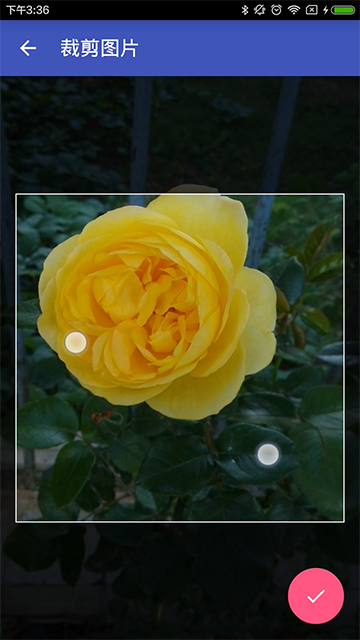
当然也可以轻松设计成如下两图:
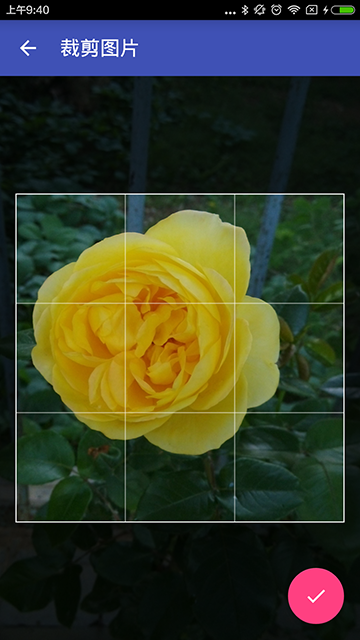

1. XML布局
<RelativeLayout xmlns:android="http://schemas.android.com/apk/res/android"
xmlns:fab="http://schemas.android.com/apk/res-auto"
android:layout_width="match_parent"
android:layout_height="match_parent"
android:clipToPadding="true"
android:fitsSystemWindows="true">
<include layout="@layout/toolbar_layout" />
<FrameLayout
android:layout_width="match_parent"
android:layout_height="match_parent"
android:layout_below="@+id/toolbar"
android:background="#000">
<com.kevin.crop.view.UCropView
android:id="@+id/weixin_act_ucrop"
android:layout_width="match_parent"
android:layout_height="match_parent"
android:visibility="invisible" />
</FrameLayout>
<android.support.design.widget.CoordinatorLayout
android:layout_width="match_parent"
android:layout_height="match_parent">
<android.support.design.widget.FloatingActionButton
android:id="@+id/crop_act_save_fab"
android:layout_width="wrap_content"
android:layout_height="wrap_content"
android:layout_gravity="bottom|right"
android:layout_margin="@dimen/fab_margin"
android:src="@mipmap/ic_done_white"
fab:fabSize="normal" />
</android.support.design.widget.CoordinatorLayout>
</RelativeLayout>
可以发现非常简单,只有一个主要的CropView,这就是uCrop框架为我们提供的。
2. 代码编写
@Override
protected void initViews() {
initToolBar();
mGestureCropImageView = mUCropView.getCropImageView();
mOverlayView = mUCropView.getOverlayView();
// 设置允许缩放
mGestureCropImageView.setScaleEnabled(true);
// 设置禁止旋转
mGestureCropImageView.setRotateEnabled(false);
// 设置外部阴影颜色
mOverlayView.setDimmedColor(Color.parseColor("#AA000000"));
// 设置周围阴影是否为椭圆(如果false则为矩形)
mOverlayView.setOvalDimmedLayer(false);
// 设置显示裁剪边框
mOverlayView.setShowCropFrame(true);
// 设置不显示裁剪网格
mOverlayView.setShowCropGrid(false);
final Intent intent = getIntent();
setImageData(intent);
}
private void setImageData(Intent intent) {
Uri inputUri = intent.getParcelableExtra(UCrop.EXTRA_INPUT_URI);
mOutputUri = intent.getParcelableExtra(UCrop.EXTRA_OUTPUT_URI);
if (inputUri != null && mOutputUri != null) {
try {
mGestureCropImageView.setImageUri(inputUri);
} catch (Exception e) {
setResultException(e);
finish();
}
} else {
setResultException(new NullPointerException("Both input and output Uri must be specified"));
finish();
}
// 设置裁剪宽高比
if (intent.getBooleanExtra(UCrop.EXTRA_ASPECT_RATIO_SET, false)) {
float aspectRatioX = intent.getFloatExtra(UCrop.EXTRA_ASPECT_RATIO_X, 0);
float aspectRatioY = intent.getFloatExtra(UCrop.EXTRA_ASPECT_RATIO_Y, 0);
if (aspectRatioX > 0 && aspectRatioY > 0) {
mGestureCropImageView.setTargetAspectRatio(aspectRatioX / aspectRatioY);
} else {
mGestureCropImageView.setTargetAspectRatio(CropImageView.SOURCE_IMAGE_ASPECT_RATIO);
}
}
// 设置裁剪的最大宽高
if (intent.getBooleanExtra(UCrop.EXTRA_MAX_SIZE_SET, false)) {
int maxSizeX = intent.getIntExtra(UCrop.EXTRA_MAX_SIZE_X, 0);
int maxSizeY = intent.getIntExtra(UCrop.EXTRA_MAX_SIZE_Y, 0);
if (maxSizeX > 0 && maxSizeY > 0) {
mGestureCropImageView.setMaxResultImageSizeX(maxSizeX);
mGestureCropImageView.setMaxResultImageSizeY(maxSizeY);
} else {
Log.w(TAG, "EXTRA_MAX_SIZE_X and EXTRA_MAX_SIZE_Y must be greater than 0");
}
}
}
以上为CropView的配置,更多配置请参考项目源码。
最重要的,裁剪保存图片:
private void cropAndSaveImage() {
OutputStream outputStream = null;
try {
final Bitmap croppedBitmap = mGestureCropImageView.cropImage();
if (croppedBitmap != null) {
outputStream = getContentResolver().openOutputStream(mOutputUri);
croppedBitmap.compress(Bitmap.CompressFormat.JPEG, 85, outputStream);
croppedBitmap.recycle();
setResultUri(mOutputUri, mGestureCropImageView.getTargetAspectRatio());
finish();
} else {
setResultException(new NullPointerException("CropImageView.cropImage() returned null."));
}
} catch (Exception e) {
setResultException(e);
finish();
} finally {
BitmapLoadUtils.close(outputStream);
}
}
PictureSelectFragment处理裁剪成功的返回值
/**
* 处理剪切成功的返回值
*
* @param result
*/
private void handleCropResult(Intent result) {
deleteTempPhotoFile();
final Uri resultUri = UCrop.getOutput(result);
if (null != resultUri && null != mOnPictureSelectedListener) {
Bitmap bitmap = null;
try {
bitmap = MediaStore.Images.Media.getBitmap(mActivity.getContentResolver(), resultUri);
} catch (FileNotFoundException e) {
e.printStackTrace();
} catch (IOException e) {
e.printStackTrace();
}
mOnPictureSelectedListener.onPictureSelected(resultUri, bitmap);
} else {
Toast.makeText(mContext, "无法剪切选择图片", Toast.LENGTH_SHORT).show();
}
}
处理裁剪失败的返回值
/**
* 处理剪切失败的返回值
*
* @param result
*/
private void handleCropError(Intent result) {
deleteTempPhotoFile();
final Throwable cropError = UCrop.getError(result);
if (cropError != null) {
Log.e(TAG, "handleCropError: ", cropError);
Toast.makeText(mContext, cropError.getMessage(), Toast.LENGTH_LONG).show();
} else {
Toast.makeText(mContext, "无法剪切选择图片", Toast.LENGTH_SHORT).show();
}
}
这里设置了选择的回调接口,便于封装抽取。
/**
* 图片选择的回调接口
*/
public interface OnPictureSelectedListener {
/**
* 图片选择的监听回调
*
* @param fileUri
* @param bitmap
*/
void onPictureSelected(Uri fileUri, Bitmap bitmap);
}
经过五、六、七步骤,我们的PictureSelectFragment就搞定了,在使用的时候只要继承它,几行代码就搞定了。
九、PictureSelectFragment使用
// 设置图片点击监听
mPictureIv.setOnClickListener(new View.OnClickListener() {
@Override
public void onClick(View v) {
selectPicture();
}
});
// 设置裁剪图片结果监听
setOnPictureSelectedListener(new OnPictureSelectedListener() {
@Override
public void onPictureSelected(Uri fileUri, Bitmap bitmap) {
mPictureIv.setImageBitmap(bitmap);
String filePath = fileUri.getEncodedPath();
String imagePath = Uri.decode(filePath);
Toast.makeText(mContext, "图片已经保存到:" + imagePath, Toast.LENGTH_LONG).show();
}
});
OK,经过我们上面的封装及基类抽取,在使用的时候还是非常简单的。
十、下载