Android App中使用LinearLayout进行居中布局的实例讲解
发布于 2016-05-05 06:04:21 | 244 次阅读 | 评论: 0 | 来源: 网友投递
Android移动端操作系统
Android是一种基于Linux的自由及开放源代码的操作系统,主要使用于移动设备,如智能手机和平板电脑,由Google公司和开放手机联盟领导及开发。尚未有统一中文名称,中国大陆地区较多人使用“安卓”或“安致”。
这篇文章主要介绍了Android App中使用LinearLayout进行居中布局的实例讲解,文中分别介绍了水平居中和垂直居中的相关线性布局,需要的朋友可以参考下
要想让您的控件水平居中或垂直居中其实很简单,只要在控件的上一级中设置【android:gravity="center"】属性即可
如:
<LinearLayout xmlns:android="http://schemas.android.com/apk/res/android"
android:orientation="vertical"
android:gravity="center"
android:background="#000000"
android:layout_width="fill_parent"
android:layout_height="fill_parent"
>
<ImageView
android:id="@+id/logo"
android:src="@drawable/logo"
android:layout_width="wrap_content"
android:layout_height="wrap_content"
/>
</LinearLayout>
这样一个ImageView控件就乖乖的待在你选定区域的正中间了。 gravity的属性值还有很多,可以单独设置水平或垂直居中。大家可以查看相应的文档,或使用Eclipse的提示功能快速查看。
我们来看一个实例,如果你想实现这样的布局,两个按钮居中,该怎样做?
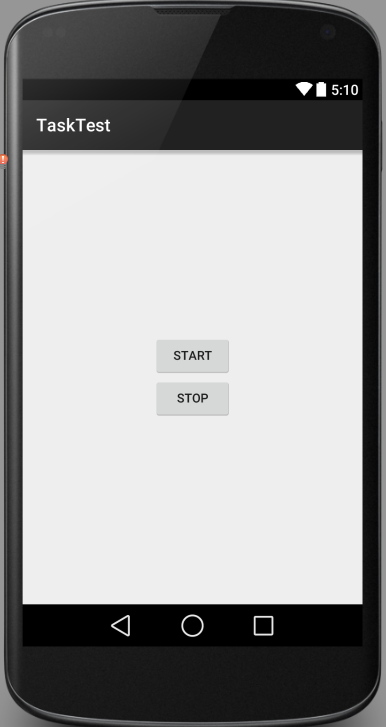
比较容易实现的是LinearLayout布局,当然如果换成RelativeLayout同样也可以实现。
这里简单说一下用RelativeLayout布局如何实现,首先需找中心点,然后以这个中心点为参照物即可实现。接下来看一下更容易实现的LinearLayout布局的实现。
<?xml version="1.0" encoding="utf-8"?>
<LinearLayout xmlns:android="http://schemas.android.com/apk/res/android"
android:orientation="vertical"
android:layout_width="match_parent"
android:layout_height="match_parent"
android:gravity="center">
<Button
android:layout_width="wrap_content"
android:layout_height="wrap_content"
android:id="@+id/start_server"
android:text="Start" />
<Button
android:layout_width="wrap_content"
android:layout_height="wrap_content"
android:id="@+id/stop_server"
android:text="Stop" />
</LinearLayout>
如果现在需求改变了,中间只需要一个Button即可,那么实现起来很简单,只需要将上面的其中一个Button标签删除即可,但是有些人这么去实现
<?xml version="1.0" encoding="utf-8"?>
<LinearLayout xmlns:android="http://schemas.android.com/apk/res/android"
android:orientation="vertical"
android:layout_width="match_parent"
android:layout_height="match_parent">
<Button
android:layout_width="wrap_content"
android:layout_height="wrap_content"
android:id="@+id/start_server"
android:layout_gravity="center"
android:text="Start" />
</LinearLayout>
这么实现显然不能居中,虽然在Button标签指定了android:layout_gravity="center"但是貌似布局不领情,为啥?
原因很简单,LinearLayout只能有一个方向,要么Vertical,要么Horizontal,完全不会领layout_gravity这个属性的情,所以上面的实现只有这么一个结果

如果改成水平方向的布局
<?xml version="1.0" encoding="utf-8"?>
<LinearLayout xmlns:android="http://schemas.android.com/apk/res/android"
android:orientation="horizontal"
android:layout_width="match_parent"
android:layout_height="match_parent">
<Button
android:layout_width="wrap_content"
android:layout_height="wrap_content"
android:id="@+id/start_server"
android:layout_gravity="center"
android:text="Start" />
</LinearLayout>
会变成这样的结果

按照上面的理论也就能想通了,所以android:layout_gravity="center"这个属性虽然LinearLayout也具有,但是却虚晃一枪,真正其作用的还是其本身的属性android:gravity="center",当然如果想一探究竟,为啥不起作用,可以从LinearLayout这个布局的源代码看起,这里不再赘述。