Mac OS X 下Docker的安装和配置
发布于 2014-12-09 08:03:57 | 9592 次阅读 | 评论: 2 | 来源: PHPERZ
这里有新鲜出炉的Docker从入门到实践,程序狗速度看过来!
Docker 开源应用容器引擎
Docker 是一个开源的应用容器引擎,让开发者可以打包他们的应用以及依赖包到一个可移植的容器中,然后发布到任何流行的 Linux 机器上,也可以实现虚拟化。
本文为大家讲解的是在苹果系统Mac OS X 下Docker的安装和配置教程,感兴趣的同学参考下.
一、Docker简介
Docker 是一个开源的应用容器引擎,让开发者可以打包他们的应用以及依赖包到一个可移植的容器中,然后发布到任何流行的 Linux 机器上,也可以实现虚拟化。
由于工作上原因,最近准备开始使用Docker(公司装Docker的时候,linux server内核版本太低,需要重新编译)。
本文主要讲解如何在Mac OS X上安装Docker。
Tips:由于Docker引擎是使用了特定于Linux内核的特性,所以需要安装一个轻量级的虚拟机(如VirtualBox)来在OSX上运行。
所以需要下载官方提供的Boot2Docker来运行Docker守护进程。
二、Docker安装
1. 安装 boot2docker/osx-installer

双击下载后的PKG包,进入安装向导:
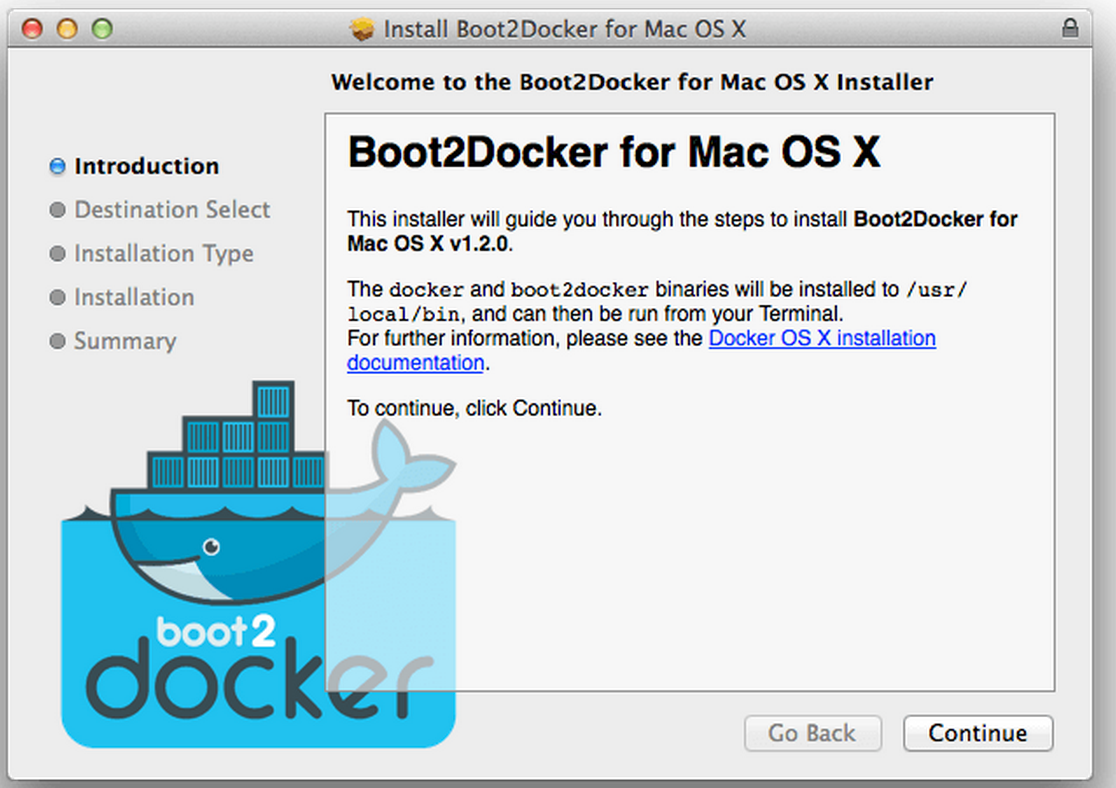
安装完毕后,会发现你的Application里面多了2个程序:
这就是刚才我们提到的Boot2Docker和VM:
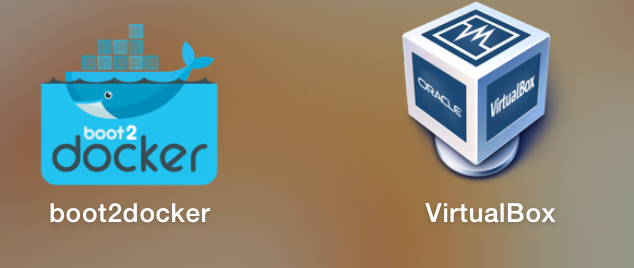
至此,安装步骤完毕。
三、配置启动Docker
1、boot2docker init 命令进行初始化
从日志可以看出,初始化的过程是下载一个boot2docer.iso,然后会用ssh生成用于docker的ssh的公钥和私钥对,用于远程。
shengli-mac$ boot2docker init
Latest release for boot2docker/boot2docker is v1.3.2
Downloading boot2docker ISO image...
Success: downloaded https://github.com/boot2docker/boot2docker/releases/download/v1.3.2/boot2docker.iso
to /Users/shengli/.boot2docker/boot2docker.iso
Generating public/private rsa key pair.
Your identification has been saved in /Users/shengli/.ssh/id_boot2docker.
Your public key has been saved in /Users/shengli/.ssh/id_boot2docker.pub.
The key fingerprint is:
ff:7a:53:95:e6:44:27:70:e1:ac:0a:b5:02:35:72:29 shengli@192.168.2.101
The key's randomart image is:
+--[ RSA 2048]----+
| . +. ..o. |
| E+.. +...|
| .. . +.o|
| . . . . +.|
| S . . +. |
| + . .. |
| o . |
| .o |
| .o.. |
+-----------------+
2、启动
boot2docerk start命令来启动
shengli-mac$ boot2docker start
Waiting for VM and Docker daemon to start...
.......................ooooooooooooooooooo
Started.
Writing /Users/shengli/.boot2docker/certs/boot2docker-vm/ca.pem
Writing /Users/shengli/.boot2docker/certs/boot2docker-vm/cert.pem
Writing /Users/shengli/.boot2docker/certs/boot2docker-vm/key.pem
To connect the Docker client to the Docker daemon, please set:
export DOCKER_HOST=tcp://192.168.59.103:2376
export DOCKER_CERT_PATH=/Users/shengli/.boot2docker/certs/boot2docker-vm
export DOCKER_TLS_VERIFY=1
Ps:这里HOST为192.168.59.103,这个就是以后要访问的虚拟机的地址。
shengli-mac$ $(/usr/local/bin/boot2docker shellinit)
Writing /Users/shengli/.boot2docker/certs/boot2docker-vm/ca.pem
Writing /Users/shengli/.boot2docker/certs/boot2docker-vm/cert.pem
Writing /Users/shengli/.boot2docker/certs/boot2docker-vm/key.pem
shengli-mac$ docker version
Client version: 1.3.2
Client API version: 1.15
Go version (client): go1.3.3
Git commit (client): 39fa2fa
OS/Arch (client): darwin/amd64
Server version: 1.3.2
Server API version: 1.15
Go version (server): go1.3.3
Git commit (server): 39fa2fa
至此,配置完毕。
如果想进入到虚拟机的控制台,可以使用boot2docker ssh命令
shengli-mac$ boot2docker ssh
## .
## ## ## ==
## ## ## ## ===
/""""""""""""""""\___/ ===
~~~ {~~ ~~~~ ~~~ ~~~~ ~~ ~ / ===- ~~~
\______ o __/
\ \ __/
\____\______/
_ _ ____ _ _
| |__ ___ ___ | |_|___ \ __| | ___ ___| | _____ _ __
| '_ \ / _ \ / _ \| __| __) / _` |/ _ \ / __| |/ / _ \ '__|
| |_) | (_) | (_) | |_ / __/ (_| | (_) | (__| < __/ |
|_.__/ \___/ \___/ \__|_____\__,_|\___/ \___|_|\_\___|_|
Boot2Docker version 1.3.2, build master : 495c19a - Mon Nov 24 20:40:58 UTC 2014
Docker version 1.3.2, build 39fa2fa
四、第一个和第二个Docker程序
1. Docker HelloWorld
shengli-mac$ docker run hello-world
Unable to find image 'hello-world' locally
hello-world:latest: The image you are pulling has been verified
511136ea3c5a: Pull complete
7fa0dcdc88de: Pull complete
ef872312fe1b: Pull complete
Status: Downloaded newer image for hello-world:latest
Hello from Docker.
This message shows that your installation appears to be working correctly.
To generate this message, Docker took the following steps:
1. The Docker client contacted the Docker daemon.
2. The Docker daemon pulled the "hello-world" image from the Docker Hub.
(Assuming it was not already locally available.)
3. The Docker daemon created a new container from that image which runs the
executable that produces the output you are currently reading.
4. The Docker daemon streamed that output to the Docker client, which sent it
to your terminal.
To try something more ambitious, you can run an Ubuntu container with:
$ docker run -it ubuntu bash
For more examples and ideas, visit:
http://docs.docker.com/userguide/
2、Docker Nginx
docker run --rm -i -t -p 80:80 nginx
shengli-mac$ docker run --rm -i -t -p 80:80 nginx
Unable to find image 'nginx' locally
nginx:latest: The image you are pulling has been verified
f10807909bc5: Pull complete
f6fab3b798be: Pull complete
d21beea329f5: Pull complete
04499cf33a0e: Pull complete
34806d38e48d: Pull complete
343c8475e349: Pull complete
92360dceda1a: Pull complete
9495a555677d: Pull complete
911e2df03930: Pull complete
88daddf047c6: Pull complete
db8a64f62509: Pull complete
e46b3488b010: Pull complete
511136ea3c5a: Already exists
Status: Downloaded newer image for nginx:latest

192.168.59.3 - - [07/Dec/2014:02:24:06 +0000] "GET / HTTP/1.1" 200 612 "-" "Mozilla/5.0 (Macintosh; Intel Mac OS X 10_10_1) AppleWebKit/537.36 (KHTML, like Gecko) Chrome/39.0.2171.71 Safari/537.36" "-"
2014/12/07 02:24:06 [error] 7#0: *1 open() "/usr/share/nginx/html/favicon.ico" failed (2: No such file or directory), client: 192.168.59.3, server: localhost, request: "GET /favicon.ico HTTP/1.1", host: "192.168.59.103"
192.168.59.3 - - [07/Dec/2014:02:24:06 +0000] "GET /favicon.ico HTTP/1.1" 404 570 "-" "Mozilla/5.0 (Macintosh; Intel Mac OS X 10_10_1) AppleWebKit/537.36 (KHTML, like Gecko) Chrome/39.0.2171.71 Safari/537.36" "-"
boot2docker ip
shengli-mac$ boot2docker ip
The VM's Host only interface IP address is: 192.168.59.103
五、总结
本文讲解了,如何在Mac OSX安装和部署Docker,没有特别难的步骤,VM启动也是后台进程,很轻量级。
/Applications/VirtualBox.app/Contents/MacOS/VBoxHeadless --comment boot2docker-vm --startvm 89b84e20-fd75-4ae6-a437-c3b2778aeed1 --vrde config
——EOF——
参考:https://docs.docker.com/installation/mac/